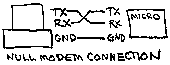
(Note a straight through cable would have had the TX touching TX and RX touching RX)
You can do this by learning the "pin outs" of the serial ports, in other words which pin is assigned to trasmitting and which pin is assigned to ground etc... With the Basic Stamp, the pin outs are assigned in software so that is easy. Below are two common serial port "pin outs".
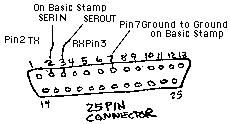
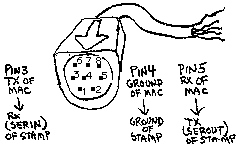
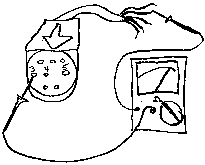
This can get confusing so as you test each pin write down which color of loose wire coorsponds to which pin.

Table
of Contents
If you have suggestions or corrections please contact:
osullvnd@acfcluster.nyu.edu